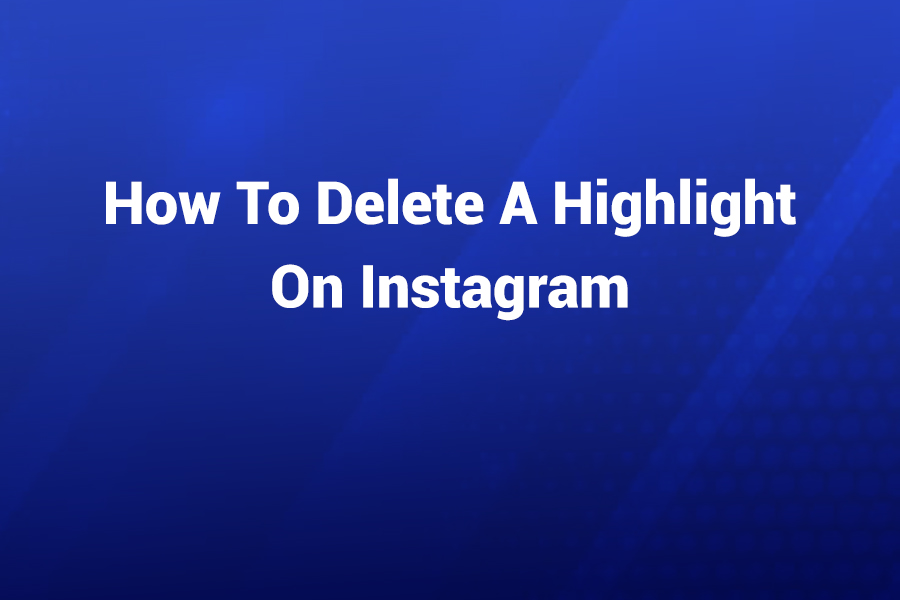Deleting a highlight on Instagram may seem like a small task, but if you’ve ever updated your profile and realized your old highlights no longer match your brand or vibe, you know how important it is to get this right.
With over 2 billion active users on the platform worldwide, managing your presence on Instagram is vital — and cleaning up outdated content is part of that process. In this article you will learn how to delete a highlight on Instagram in a few simple steps, understand how story highlights work, know what happens after deletion, and avoid common mistakes.
What Are Instagram Highlights and Why Delete Them?
Highlights are those circular icons under your Instagram bio that let you display selected Stories permanently on your profile. Unlike regular Stories — which vanish after 24 hours — Highlights remain until you remove them.
That means your profile can become cluttered or mis-aligned with your current brand message if you don’t curate them. Statistics show that correctly curated profile elements increase follower trust and engagement by up to 23 %. So when your old Highlight doesn’t reflect you anymore, deletion is a simple move to keep your profile fresh and relevant.
Steps to Delete a Highlight on Mobile (iOS or Android)
- Open Instagram and go to your profile by tapping your profile photo in the bottom-right corner.
- Scroll to the Highlights section and locate the highlight you want to delete.
- Tap and hold (long-press) the highlight icon until a menu appears. You’ll see options like “Edit Highlight”, “Delete Highlight”, or similar.
- Tap “Delete Highlight”. Instagram will ask for confirmation. Tap “Delete” again to confirm.
- Once deleted, the highlight will vanish from your profile view. The individual stories inside the highlight will remain in your Archive (if you have story-archiving turned on).
Deleting a Highlight on Desktop or Web
While the mobile app offers the smoothest process, you can also perform deletion using Instagram on your computer (desktop browser). The interface may differ slightly:
- Navigate to Instagram.com, sign in, and go to your profile.
- Under your profile header, find the highlight you wish to remove and click it.
- Inside the highlight view, look for a three-dot menu or “Options” and select “Delete”.
- Confirm deletion. Note that some users report that advanced mobile features sometimes differ on desktop.
What Happens to Your Stories After You Delete a Highlight?
- Deleting a highlight removes the highlight collection from your profile, but does not delete the underlying stories from your Archive — assuming archive is enabled.
• If the story is still less than 24 hours old and is not archived, deleting the highlight also deletes the story access via that highlight.
• Followers will no longer see that collection icon on your profile.
• The underlying content becomes hidden unless you manually re-highlight it or manually show it in a post.
Why You Should Delete Outdated Highlights
- Branding: As your message evolves, old highlights may mis-represent your current voice or visuals.
• Relevance: You might have promotions or events that are long over — removing those shows you keep your content fresh.
• Clarity: A streamlined highlight section helps new visitors navigate your profile more easily.
• Performance: Cleaner profiles often translate into better engagement metrics because they reduce cognitive overload for viewers.
When You Might Just Edit a Highlight Instead of Deleting
Deleting is final for that collection, but if you like the theme or title, you might simply:
• Remove individual stories from the highlight (via Edit > un-check stories).
• Rename the highlight.
• Change its cover image.
This method lets you preserve most of the content while refreshing the look.
Common Pitfalls to Avoid
- Not enabling Story Archive: Without it, once a highlight is deleted you may lose access to the stories permanently.
• Forgetting desktop limitations: Some features (especially newer updates) may not work identically on web versus mobile.
• Deleting by mistake: Once you confirm deletion, the highlight disappears from the profile — you’d need to recreate it manually if you change your mind.
• Account type restrictions: If you’re using a business or creator account, there’s no major difference for deletion — the steps remain consistent.
• Expecting viewer data: After you delete a highlight, historical viewer data for that highlight is lost.
Detailed Example Walk-through
Imagine you launched a “Summer 2024” promotion highlight. Now it’s October and the promotion ended. To clean up:
• Tap your profile icon and scan your Highlights row.
• You see “Summer 2024”.
• Long-press that circle; a menu appears. Choose “Delete Highlight”.
• Confirm. The icon disappears.
• Go into the Archive just to verify the underlying stories remain.
Your profile now looks current and doesn’t confuse new followers.
Tips for Managing Highlights Like a Pro
- Limit your highlight categories to 4–6 at most. Profiles with fewer, clearer highlight themes perform better.
• Use consistent cover-image styling (same typography and color palette) — it increases recognition by roughly 15 %.
• Periodically (every 3–4 months) audit your highlights. Remove ones that are older than 12 months or no longer relevant.
• Keep highlight titles concise (maximum 15 characters) so mobile users can read them easily.
• If you’re a brand or professional, treat highlights like mini-landing pages — delete or archive outdated ones as part of your content hygiene.
Final Thoughts
Deleting a highlight on Instagram is a quick and powerful way to keep your profile clean, relevant, and aligned with your current messaging. With just a few taps, you remove outdated content while preserving the component stories in your archive.
Whether you’re a casual user or running a business account, making sure your highlights reflect your present self will help you engage more effectively with followers. Take a few minutes now to review your highlights — if one no longer fits, go ahead and delete it.