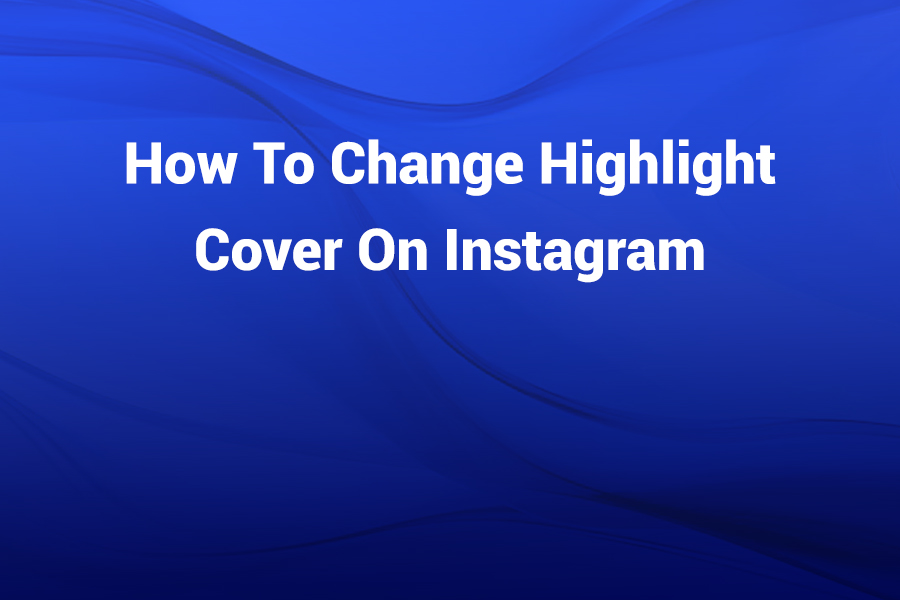Updating your Instagram profile with fresh visuals can make a big difference—especially when it comes to your Highlights. With over 1 billion users globally and about 40 % of Americans using Instagram regularly, your profile aesthetic matters.
In this article, you’ll learn exactly how to change the highlight cover on Instagram, why it matters, and how to create eye-catching covers to match your brand (in this article).
What Are Instagram Highlights and Why the Cover Matters
Your Instagram Highlights are the collection of Stories that stay permanently on your profile—just below your bio. The cover for each Highlight is the little circle your audience taps first.
A strong cover image acts like a mini-thumbnail: it entices taps, reinforces your brand, and keeps your profile looking organised. When you take time to design consistent covers, you increase the chance of people exploring your highlights instead of skipping past.
Step-by-Step: How to Change Highlight Cover on Instagram
Follow these steps to quickly update a cover and polish your profile.
- Open the Instagram app and navigate to your profile.
- Under your bio, locate the Highlight whose cover you want to change. Tap and hold the circle until a menu appears.
- Tap Edit Highlight. In that screen you’ll see options to change the name, what’s included in the Highlight, and the cover image.
- Tap Edit Cover. You’ll be shown images from the Stories currently in that Highlight. You can select one of those, or if you’ve already prepared a custom image (recommended), add it to your Story archive first and then select it.
- Adjust the image by pinching and dragging to position it in the circular frame so the key part of the image is centred.
- Tap Done (or Save) to apply the new cover. Your Highlight now displays the new image.
If you’re creating a new Highlight and want to set the cover right away, you can simply include your cover image as the first Story, then when creating the Highlight tap Cover and choose that image.
Tips for Preparing a Custom Highlight Cover
It’s easy to design a custom cover to match your visual style. Use these tips for best results:
- Use a tool like Canva or InShot to create a square image with your brand colour, icon or text. The image will be cropped into a circle inside Instagram, so keep important content in the centre.
- Make all your covers look consistent. Use the same colour palette and iconography for each Highlight so your profile appears unified. Brands that keep the same style across covers perform better visually.
- Use short and clear labels. For example: “Tips”, “Reviews”, “Travel”, “Behind-the-Scenes”. A self-explanatory icon or image helps viewers quickly understand what they’ll see.
- Export at high resolution (1080×1080 works fine) so the cover looks crisp on mobile devices.
- Upload the image to your Story (even if you hide it from view later) so it appears in your archive, making it available for selection under Edit Cover.
Advanced Hacks and Creative Uses
Once you’ve mastered the basic cover change, try these advanced ideas:
- Hide the Story used for the cover so your visual aesthetic is clean and you only see it when applied as the cover.
- Use animated icons or subtle motion (if you’re comfortable with video) to add a premium feel—just ensure the first frame meets Instagram’s thumbnail requirement.
- Re-order your Highlights by “refreshing” one: add a new Story to a Highlight to move it to the front. Then remove the added Story if desired. This lets you control which highlights are most visible.
- Embed CTA icons in your covers. For example: a small arrow with “Swipe” or a shopping bag for product Highlights. That increases engagement.
- If you manage multiple brands or profiles, save a template for your covers and re-colour according to each brand’s palette for quick updates.
Common Issues and Easy Fixes
Here are a few problems you might encounter—and how to solve them:
- Cover image doesn’t update: Make sure you tapped Done after choosing a new image. If the app is glitchy, force-close Instagram and try again.
- Image is blurry or cut-off: Use a high-resolution image and centre the key part so it appears within Instagram’s circular preview.
- Cannot select custom gallery image: Instagram sometimes only lists Stories already in that Highlight. Solution: upload the image to your Story (you can hide the Story afterwards) and then it will appear for selection.
- Highlight order stuck: You cannot manually drag Highlights. But you can add a new Story to a Highlight and remove it later: that moves it to the far left.
- Design doesn’t match brand: Create a cover set using consistent fonts, colours, and icons. This maintains brand identity across your profile.
Why Upgrading Your Highlight Covers Actually Matters
Here are a few compelling reasons this small update can have big impact:
- First impressions count: Your Highlights sit directly under your bio. Visitors often decide to explore further or leave based on how professional the profile appears.
- Audience behavior: Users are more likely to tap on clear, branded covers. A study by social-media experts shows consistent visuals increase engagement and retention. With Instagram’s audience projected to reach 1.44 billion by 2025, every optimization helps.
- Brand credibility: A disjointed feed with random covers can appear amateur. Clean, matched highlight cover signal professionalism.
- Higher discoverability: Clear covers with descriptive icons or text make the content inside more predictable—so followers are more likely to tap and stay.
Therefore, dedicating 10–15 minutes to clean up your Highlight covers can yield meaningful benefits for profile aesthetics, viewer engagement, and brand consistency.
Best Practices Summary
To wrap up:
• Use consistent icons and colours across Highlight covers.
• Keep the centre of your image free of critical text or graphics that might be cropped.
• Upload custom image to Story archive so it becomes selectable.
• Tap and hold the Highlight > Edit Highlight > Edit Cover to swap in the new image.
• Test that the cover appears crisp and aligned after saving.
• Update your covers periodically—especially if your brand aesthetic changes.
• Don’t over-label: two words max so mobile displays don’t truncate.
• Hide the cover image Story if you don’t want it in your visible Stories feed.
• Monitor engagement: Ask followers for feedback or pay attention to taps after changing covers.
Conclusion
Changing your highlight cover on Instagram is a quick, high-impact way to elevate your profile and support your brand’s identity.
With consistent design, good resolution, and strategic placement of your key icon or text, you’ll ensure your highlights draw attention and encourage your audience to explore. Keep this guide handy and you’ll confidently update your covers anytime your style or brand evolves.